How do I connect my Nintendo Switch to my HP laptop without a capture card?
There are several ways to connect your Nintendo Switch to your computer. If youre wondering how to do it, keep reading. In this article, well explain what you need to do if you want to play Nintendo …
There are several ways to connect your Nintendo Switch to your computer. If youre wondering how to do it, keep reading. In this article, well explain what you need to do if you want to play Nintendo Switch games and use its controllers with your computer.

The ideal solution is to buy a device like an Egato HD60 capture card that will serve as a dock that connects your laptop to a Nintendo Switch, allowing you to play games without any lag or connectivity issues.
How to Use Your Nintendo Switch with a Computer
To use your Nintendo Switch on any computer or laptop, youll have to dock it and start a unique setup process. Heres what you need to do:
- If you have a Nintendo Switch cable connected to your TV, unplug it.
- Connect the HDMI cable with the Egato HDMI capture card.
- On your laptop or computer, youll have to open the Game Capture HD app.
- Turn on the Nintendo Switch and press Home on one of the controllers.
- Connect your laptop with an Egato device. Now, youll be able to see the Nintendo Switch home screen on the screen of your device.
These steps are the same with any capture card device on the market, as all of them work on the same principles.
How to Use the Switch Controllers with a Computer
The Switch controllers work with the computer only through Bluetooth connectivity. You can do it by simply following these steps:
- Turn on your computer.
- Click Start > Settings > Devices.

- Then, toggle Bluetooth to On, its at the top of the Devices screen.

- Disconnect the controllers from the Nintendo Switch.
- Hold the Sync button on the controllers until it starts flashing.
- Tap on Add Bluetooth or Other Device.
- When you see Joy-Con(R) and Joy-Con(L), click on Pair and Done.
- Once you see the controllers on your device list, you have to pair them with your computer.
- Once theyre connected, the computer will register them as separate controllers.
Should you want to use them as one controller, youll have to synchronize them to work as one device. This is the tricky part as it will involve using other programs, and the complete process will take a considerable amount of time.
However, if you need to use them together, one solution will be a software called Better Joy that you can download to allow you to use two Joy-Cons as one.
How to Use the Switch Pro Controller on a PC
If you wondered if its possible to use your Nintendo Switch Pro controller on a PC, you should know that you can do it, but the process may be complicated. When youre connecting the Pro controller, you can choose whether youll use a cable or a wireless connection. The wired connection is very straightforward, while the wireless one is more complex.
Heres how you can connect the Pro controller using cables:
- Plug the cable into the controller and your computer.
- Windows will automatically detect a new device as a Pro Controller.
- Continue with the setup until you have everything ready for gaming.
Should you want to use a wireless connection, this is what you should do:
- Turn on your Pro controller and press and hold the synchronization button. Its located on the top of the controller.
- When the indicator light starts flashing, it means the controller can be discovered by other devices.
- Now open the system menu and right-click on the Bluetooth icon.
- In the Bluetooth & other devices menu, click on Add Bluetooth or other device.

- On the list of available devices, youll see Pro Controller, click on it.
- Then, in the pop-up, click Pair.
If you start experiencing Bluetooth problems, you might have to get a stronger Bluetooth USB adapter. It will ensure a more stable connection so that you can play games without any interruptions.
How to Use the Switch Pro Controller on a Mac
When Nintendo decided to make the Switch Pro controller Bluetooth supported, many users that enjoy playing games on their computers and laptops were thrilled. Now, its possible to synchronize it and use it on various devices.
Heres how you can connect your controller to Mac:
- Open your Mac and click on the Bluetooth icon to open Bluetooth Preferences.
- Hold the sync button on the Pro controller thats located next to the charging port.
- When you see Pro Controller on the list of your computers new devices, click Connect.
- Once the devices are paired, youll see the controllers status.
- Now that your devices are connected, you can start using them.
Additional FAQs
Will the Switch work properly with Windows?
Yes, if youre using a capture card device to connect the two devices, you can play all your Nintendo games on your laptop. Plus, theres an abundance of PC versions of Nintendo Switch games for all the users that cant afford to buy a capture card.
Since all the controls are compatible with any desktop computer, you wont have to spend more of your time learning new controls. To use your Nintendo Switch on any computer or laptop, youll have to dock it and start a special setup process. Heres what you need to do:
If you have one Nintendo Switch cable going to another, unplug it.
Connect the HDMI cable with the Egato HDMI capture card.
On your laptop or computer, open the Game Capture HD app.
Turn on the Nintendo Switch and press Home on one of the controllers.
Connect your laptop with an Egato device. Now, youll be able to see the Nintendo Switch home screen on the screen of your device.
Will the Switch work properly with a Mac?
Yes. However, youll have to get a capture card device, and then you can enjoy all its functionality and a variety of games.
Since all the controls are compatible with any desktop computer, you wont have to spend more of your time learning to use new controls. To use your Nintendo Switch on any computer or laptop, youll have to dock it and start a special setup process. Heres what you need to do:
If you have a Nintendo Switch cable going to another device, unplug it.
Connect the HDMI cable with the Egato HDMI capture card.
On your laptop or computer, open the Game Capture HD app.
Now its time to turn on the Nintendo Switch.
Press Home on one of the controllers.
Connect your laptop with an Egato device. Now, youll be able to see the Nintendo Switch home screen on the screen of your device.
Whats Game Capture HD?
To use your Nintendo Switch on the computer or laptop, youll actually need only the laptops monitor if you want to make it work. Youll have to install a Game Capture HD to create a connection between your Nintendo device and laptop. Its an external solution that allows you to stream and record your games and enjoy your Nintendo Switch on a new level. It will enable you to play games on the computer screen as if its a second Nintendo Switch.
Connecting a Switch
One of the Nintendo Switchs major selling points is its ability to transform from a portable device to a home gaming console. It helps if you are well informed about all the third-party accessories to enjoy all the games on a big laptop, PC, or MacBook screen.
Now that you know more about connecting your new Nintendo Switch to a computer or using its controllers to play games on another device, youll love it even more. What are your favorite games? How often do you use Nintendo Switch on the computer? Did you try to connect it to your PC?
Tell us more in the comments below.
Video liên quan
Related post
Home
Nhà thiết kế WebTôi là admin trang go plus là một người có đam mê với Blogspot, kinh nghiệm 5 năm thiết kế ra hàng trăm mẫu Template blogpsot như" Bán hàng, bất động sản, landing page, tin tức...